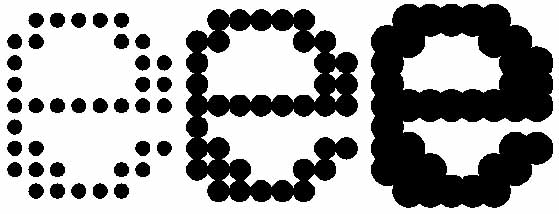Pixels, dots and samples
Let's start with jargon and abbreviations
| Abbrev. |
Usage |
Meaning |
| spi |
samples per inch |
resolution of an image scanner |
| ppi |
pixels per inch |
resolution of an image, image display or video display |
| dpi |
dots per inch |
resolution of a printed document |
Pixels, dots, and samples are not the same ... but often used interchangeably
Sticklers are driving themselves crazy trying to get everyone to stick to the rules. It's never going to happen, but:
- Scanning resolutions ought to be expressed in "samples per inch" (spi).
- Monitor and digital display resolutions ought to be expressed in terms of "pixels per inch" (ppi).
- Printer resolutions ought to be expressed in "dots per inch" (dpi).
When you talk with me, feel free to use the terms you like. I know the differences, but probably use "dpi" most of the time. I will explain the differences and once we get through this little exercise, I hope you'll understand resolutions better.
Semantics anyone?
During scanning, scanners sample areas of documents and convert them to bits of information. Monitors interpret those bits of information and display them as pixels. Printers interpret those same bits of information and print them as dots.
(Sooner or later, you will inevitably encounter the term "24-bit color." If interested, I explain the meaning on a page titled What is 24-bit color?)
The language of scanners
When you place a certificate in your scanner and tell it to start scanning, it will sample every one-hundredth of an inch, every two-hundredths of an inch or whatever you tell it. In the U.S., scanners record resolutions in terms of samples per inch. Elsewhere, resolution is commonly expressed in samples per centimeter. Distances refer to horizontal and vertical dimensions relative to the light sensor in your machine.
If "samples per inch" is the most accurate terminology when talking about scanning. why do so many companies use "dots per inch?"
| Software manufacturer |
Terminology used 1 |
| Epson |
dpi |
| Nikon |
ppi |
| Hewitt-Packard |
dpi or none 2 |
| Ideal |
pixels per inch (dpi) 3 |
| Plustek |
dpi |
| Mustek |
dpi |
| VueScan 4 |
dpi |
| Silverfast 4, 5 |
ppi |
1 Software versions I have used; other versions may not agree.
2 Some do not use either ppi or dpi.
3 The software of my version uses both terms exactly like shown.
4 Third-party scanning software.
5 Not used personally.
Monitors have pixels
Monitors create displays of images and words using pixels. The term pixel means picture element, the tiny spot from which light emerges. A pixel is a single colored spot displayed on your monitor or screen.
Unless you printed this page, you are probably reading this text on a monitor, tablet, or smartphone. You almost certainly use a different monitor than me. Most monitors manufactured in the last few years have a width to height ratio of about 16:9. Older monitors have shapes similar to older televisions with a width to height ratio of 4:3. These ratios indicate the shape of your monitor, not its resolution. Phone and table displays are completely different shapes and you have radically different resolutions than desktop or laptop monitors. Most of my readers don't know the real resolutions of their devices or monitors.
If using a phone or tablet, you can look up the specs online. If you're using a monitor, your resolution depends on how you have it set up. If you set it up generically without a lot of fussing, your desktop monitor is probably set to display about 92 to 96 pixels per inch. Laptop screens are smaller, so they use more pixels per inch. Smartphone and tablet screens are smaller still, so their resolutions are in the range of 400 to 500 pixels per inch.
Obviously, it is terribly hard to assure that users are viewing objects at true scale. Considering how the majority of people use their phones and tablets, it does not matter anyway.
The images below were all scanned at different resolutions, but cropped to 125 pixels across. You are probably not viewing these images at true scale. You know what? It really doesn't matter. These examples are here to let you know that viewers are almost never going to see images at the scale I planned on. If images are to be viewed remotely, agonizing over scanned scales is probably not worth the effort. Scan at a high enough resolution to cover the most pixel-dense displays and you'll probably be okay.
 |
 |
 |
 |
Scanned at 100 ppi
original = 1.25 in |
Scanned at 200 ppi
original = 0.63 in |
Scanned at 300 ppi
original = 0.42 in |
Scanned at 400 ppi
original = 0.31 in |
Let's think about display images and text with dots
When printing, you are dealing with the very same information as monitors, but products are radically different. You're going to need to be much more careful about resolutions when printing scanned images and text. If ever in doubt, scan at higher resolutions than you think you will need. You can always get rid of excess information, but it will be impossible to add information to images.
Printers print dots and dot sizes depend on specific printers.
"Image setters" are used to print books and often have the capability of printing at 2400 dots per inch. That doesn't mean you need to scan at such resolutions for ordinary purposes. If scanning to publish on slick glossy paper, you probably ought to be scanning in the 800 to 1200 dpi range. Heed the advice of your printer.
Average laser printers and most ink jet printers can print 600 to 1200 dots per inch. At 600 dpi, printed dots are very small, approximately 0.0025 to 0.0033 inches in diameter.
Most of today's printers overlap adjacent dots very slightly in order to make letters as readable as possible . This gives an illusion of solid letters with sharp edges. However, those solid letters appear quite "jaggy" when magnified greatly.
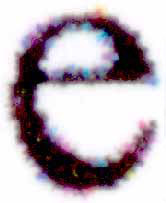 |
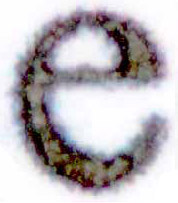 |
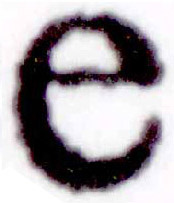 |
Hewlett-Packard
average Inkjet printer |
Hewlett-Packard
Designjet plotter |
Konica-Monolta
Bizhub laser copier |
The greater your printer resolution, the less jagginess you will see. Among these examples, the laser printer delivers superior quality for printed letters. However, if we printed photos with these same three printers, we would see the 600 dpi ink jet printer would be the best choice. It has the capability of rendering objects in shades of gray and colors whereas the laser printer does not. The 300 dpi plotter (center) is designed for plotting large maps and delivers superior quality when printing line drawings and large maps.
In the inkjet example, you can see several individual colored dots around the edges of the letter. This is because the 'black' letter was actually constructed from black, cyan, magenta, and yellow ink droplets. Fortunately, the dots overlap sufficiently that the eye is fooled into seeing the letter as a single black object.
This illustration also shows the importance of the type of paper used for for printing. The 300 dpi inkjet plotter (center) used a high-quality coated paper. Various magenta and cyan dots are visible in the high-resolution image because the ink sets on top of the paper as opposed to soaking into it. Similarly, the 600 dpi laser printer (right) used toner that adhered to the surface of the paper before being fused by the printer's heating element. Note, however, that the 600 dpi ink jet printer (left) sprayed ink on a cheap, somewhat fibrous, copy paper. From arm's length, the letter was perfect. Under high magnification, ink absorbed and spread into the paper.
While it is easy to throw around resolution abilities of printers, it is important to understand that the diameters of dots matter too, both in laser and ink jet printers. In the examples above, dots are very tiny, but overlap sufficiently to make letters appear solid. The smaller the dots, the sharper the image.
The example below illustrates of how the letter 'e' might be constructed from dots of different diameters. Unlike the highly magnified images above, these letters would probably be the equivalent of printing with an old dot matrix printer at about 125 dpi. Dot size greatly affects clarity.