
Show-through and yellowing
What is "show-through"
 Certificate from the Schuylkill Valley Navigation & Rail Road Co showing the degree of translucency typical of many certificates from the 1850s through 1890s.
Certificate from the Schuylkill Valley Navigation & Rail Road Co showing the degree of translucency typical of many certificates from the 1850s through 1890s.
I use the term to describe the unattractive appearance of:
- text printed on the backs of certificates
- heavy-handed signatures on the backs of certificates
- stubs folded under stock certificates
- coupons folded under bonds
when certificates are scanned. Show-through is less apparent in most photographs, but the tradeoff is lens distortion.
The problem is most obvious when scanning thin certificates, but it is apparent to some degree on most images of scanned certificates. Show-through is most obvious in areas of no printing on the faces of certificates.
Getting rid of show-through
The easiest way to rid scans of the most common show-through is awareness. Simply stop folding stubs and coupons under certificates. Getting rid of show-through of text and handwriting on the backs of certificates takes more effort.
The reason show-through occurs at all
Light from scanner bulbs projects upward onto certificates in most consumer grade scanners. (The bulbs in some wide format scanners comes down from the top.) Regardless of direction, most light is reflected off certificates and back toward light sensors. Some light goes through certificates and is reflected off the bright white surface of scanner covers. Any markings on the backs of certificates – text, handwriting or other marks – will block light, both on the way through certificates and back toward sensors after reflection.
A secondary effect of light passing through certificates is an enhancement of yellow coloration. Unless paper was created with some other basic color (like blue or green), the vast majority of certificates are white or off-white with a slight yellow tint. It is that slight yellow tint that that is multiplied by the passage of light through certificates twice.
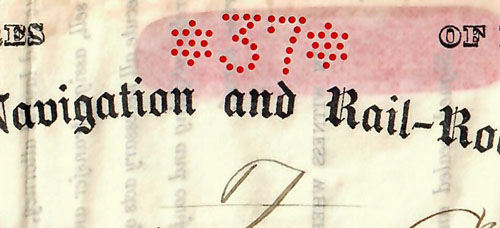 |
Closeup image of certificate above scanned against a white background to illustrate show-through from text printed on the back. Compare to the image above and note how yellow is multiplied. |
Think your certificate is WHITE?
Pick the whitest certificate in your collection and lay it next to a piece of "bright white" copy paper. While you're experimenting, place your certificate on top of the copy paper and notice the degree of show-through.
Decreasing show-through
Show-through and yellow multiplication can be decreased by decreasing reflectance from white scanner covers. The very easiest way to do that is by leaving scanner covers open. Unfortunately, that confuses some scanners and sends them into recalibration cycles. Also parts of certificates become out of focus if they are wrinkled, folded, or lifted off the glass at all.
A more dependable method to decrease show-through is to cut down on reflection by placing pieces of non-reflective posterboard or heavy art paper over certificates before closing scanner covers. The DOWNSIDE is that the thinner the certificate, the darker resulting scans will appear, To make images more usable, users simply need to brighten their resulting images after-the-fact using photo-editing programs like Photoshop, GIMP or one of their many competitors. The process is easy but many collectors are intimidated.
Examples of show-through, yellowing and workarounds
Discussion
I scanned the same certificate five times, once with the normal scanner cover and four times with different colored posterboards between the certificate and the scanner cover. The posterboards were acquirable at ordinary art supply stores (i.e. Hobby Lobby and Michaels.) The subject was an unissued stock certificate from the Northern Indiana Railroad Company printed on thin paper. The paper is very slightly off-white with a hint of yellow if placed on top of a piece of "bright white" copy paper. I left a border of colored background around the certificate to illustrate before and after results of modifying brightness only. I used an Epson Expression 10000XL Graphic Arts Scanner with auto exposure turned OFF. (If autoexposure had been turned on, the exposed edges of posterboard would have affected the exposure and I still would have needed to adjust brightness.)
Certificate scanned with closed cover only (top row images)
Reflectance off the scanner cover made the image on the left overly bright. I call it "burned out." The image would not have been usable for illustration on any website in such condition. I decreased the brightness to the point where the text became readable, but the yellow coloration was vastly magnified and became absolutely ugly. THIS IS NORMAL WHEN SCANNING THIN CERTIFICATES AND DOCUMENTS. While yellow can be removed after scanning with software like Photoshop, it is much easier to remove most yellow during scanning. Note the differences between this example and the following examples. Note also that show-through from the back is prominent in both the raw and darkened image.
Certificate scanned against a light blue posterboard (second row images)
Blue is the opposite (or "complimentary") color of yellow and the blue background eliminated practically all of the yellow coloration. That is a very good thing. Unfortunately, the reflectance of blue posterboard, even light blue posterboard, is fairly low. Consequently, the image looks somewhat dark coming out of the scanner. It was easy to brighten the scan and the image is perfectly acceptable. Note that some show-through is still evident.
Certificate scanned against a light gray background (third row images)
Anyone who has ever tried to paint a room gray has run into the problem of grays looking blue under certain light conditions and green under others. It drives paint consultants crazy. While I tried to find the most neutral light gray I could, the barest hint of blue is still visible although it is not necessarily evident on viewers' monitors or devices. The image on the left (as saved by the scanner) looks quite acceptable, although there is a miniscule bit of yellow and the image is just a bit dark. A small amount of brightening resulted in the improved image on the right. If a collector is afraid of using photo editing software, I would recommend this approach as the easiest workaround of all. There is more show-through and yellowing when compared to the blue example above, but the raw resulting image is perfectly acceptable for eBay offerings.
Certificate scanned against a mid-level gray background (fourth row images)
This choice is a darker variant of above. The image that came from the scanner needed more brightening to make it fairly equivalent to the lighter gray. Note that show-through is decreased.
Certificate scanned against a VERY BLACK piece of laminate table top (bottom row images)
Ideally, the way to remove printed text or other marks from the backs of certificates is to use backgrounds with the same color and density as the printing. I have tried several posterboards labeled as "black," but all were nothing more than dark grays. I have also used a couple yards of black velvet folded to prevent any light from getting through. I have gotten decent results with black velvet, but the hands-down winner is a piece of black laminated particle board from an old desk top. (By "laminates," I mean products from Formica, WilsonArt, or Hampton Bay sold in businesses like Home Depot and Lowe's.)
As expected, the resulting image from the scanner was much too dark and required a substantial amount of brightening to get the certificate looking normal. After all the shouting is over, the black background gave the best overall results. There was no enhancement of yellow above what is already in the certificates and practically all show-through is gone. Yes, some show-through remains, but it is greatly decreased from the example of scanning with the ordinary white cover. The final image appears acceptably close to the original certificate and is a bit better than the light blue posterboard example.
Try it for yourself
There are tricks for scanning certificates with the purpose of removing show-through AND decreasing yellow.
In all cases
- if using posterboard or art paper, cut equal to or larger than the glass surface of your scanner
- remove your scanner lid if possible; otherwise use a large format book press the certificate against the scanner glass as tightly as possible
- N-E-V-E-R use a document feeder to scan your certificates
If you use photo editing software
- scan against the blackest material you can find and lighten after-the-fact with photo editing software
- if using black velvet, get enough to triple fold to keep light out (most velvet is fairly thin)
- keep certificates away from scanner frames if possible
- scan in the middle of your scanner glass and straighten and crop after-the fact with your software
If reluctant to use photo editing software
- scan against a light blue or very light gray posterboard background
- find certificate edges that are most parallel to borders and place close to an edge of your scanner
- preview and crop out the blue or gray background as much as possible with your scanner software
- be careful when removing certificates to make sure edges do not get caught under scanner frames (it is easy to lose a corner tip or create a new tear if caught under a frame)